Let me tell you about my favorite little browser extension: Hunchly.
Hunchly is an extension that works in Chromium based browsers (Brave, Chrome, Chromium). Once added, you use the desktop app to setup a new case. Then in the browser extension, you pick the case you want to capture to. Once set, the browser extension begins auto-capturing everything you view in session. You can of course delete captured data, and you can force a capture, if it didn’t pick up on something.
Hunchly isn’t free, but you can get a 30 day trial without entering a credit card. Check it out today!
Hunchly has a ton of usefulness, including the ability to automatically grab images, and check them for EXIF data. Hunchly can also be set up with “selectors” that highlight key words in browser. Below is a walk through of Hunchly.
Walkthrough
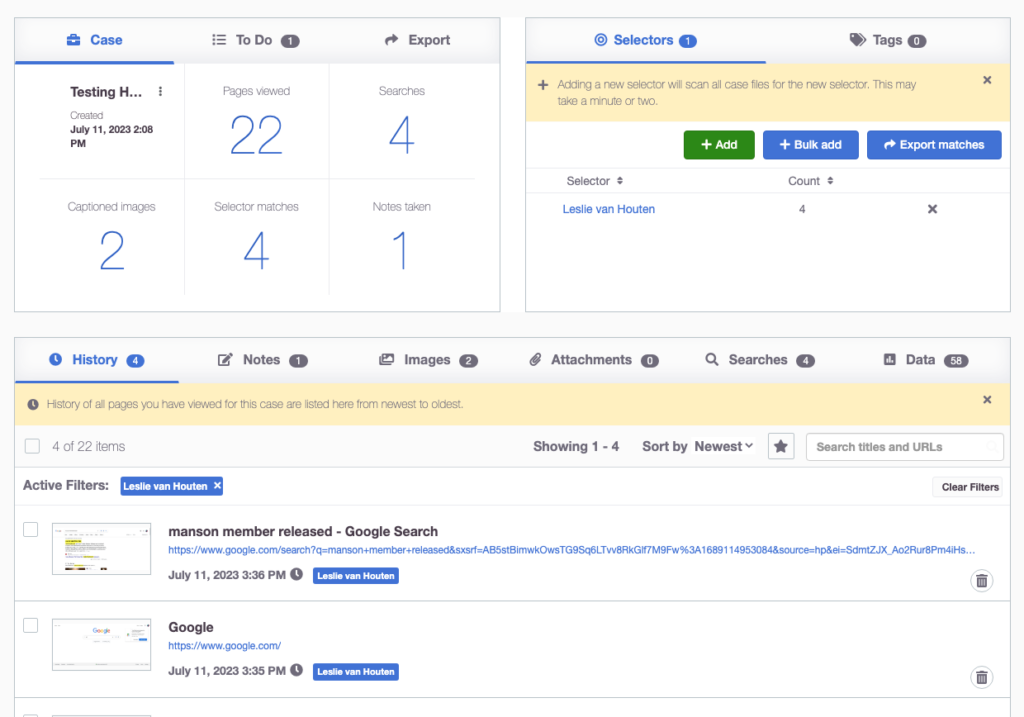
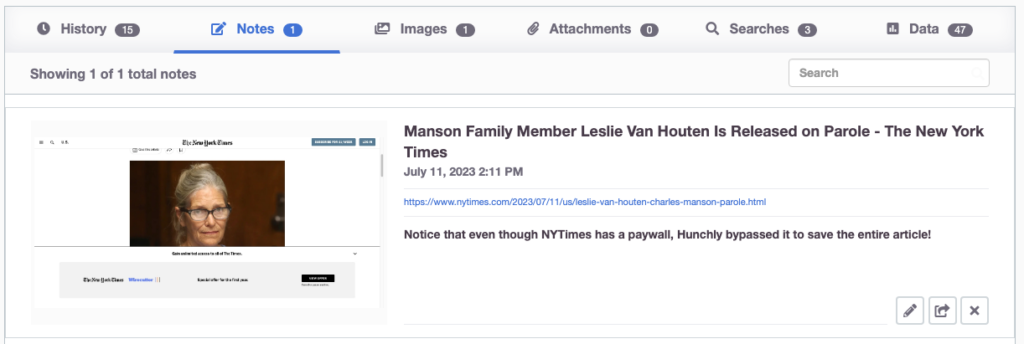
Hunchly’s bottom half of the web application shows everything being recorded by the extension, in reverse chronological order.
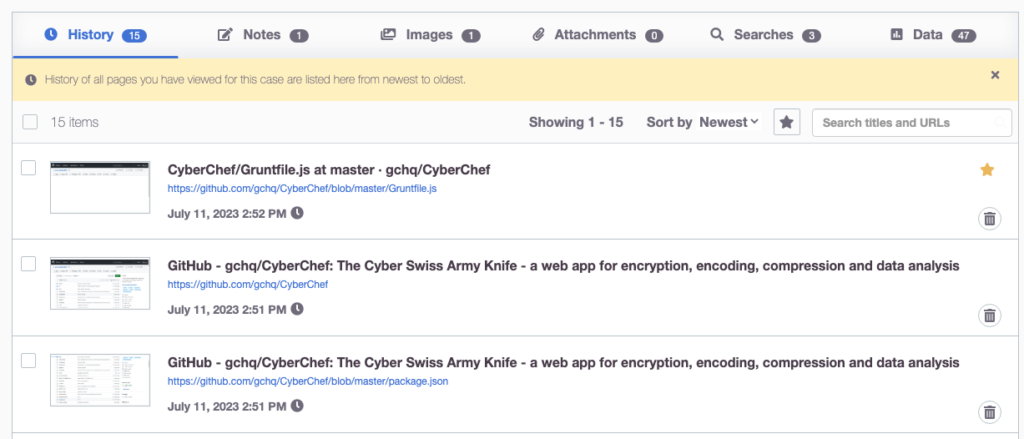
While using hunchly, the search tab will show any web searches you perform with a time stamp.
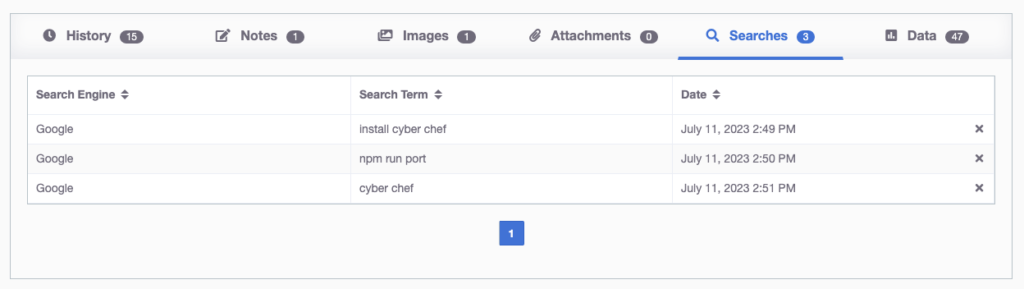
Hunchly records data, like tracking codes, accounts and more:
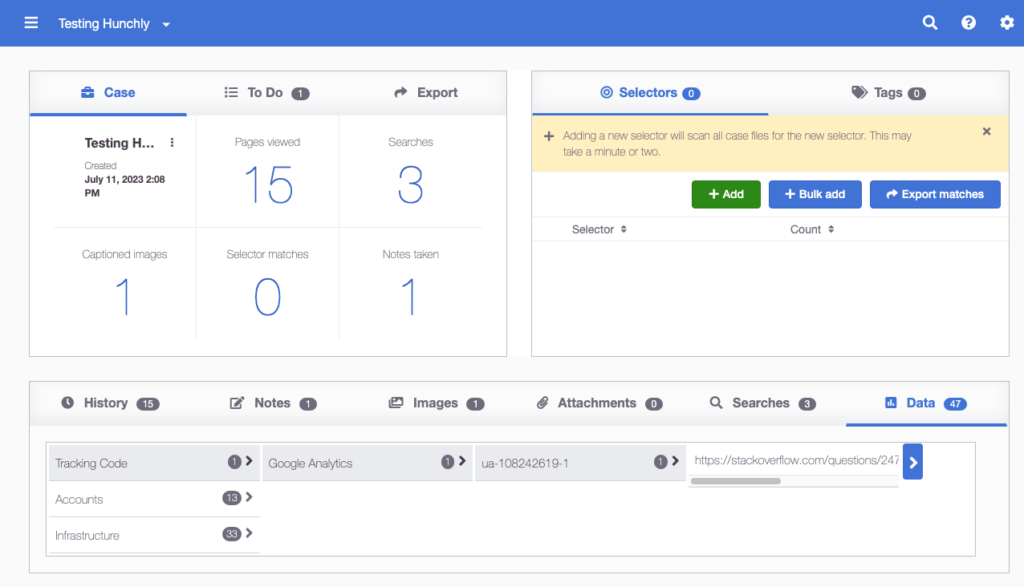
When capturing images, they appear in the images tab…
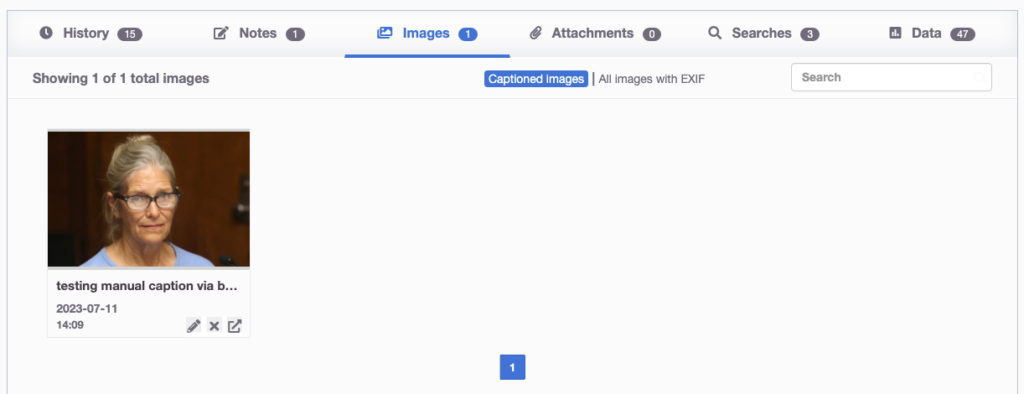
If the images have EXIF data, it will show up as well:
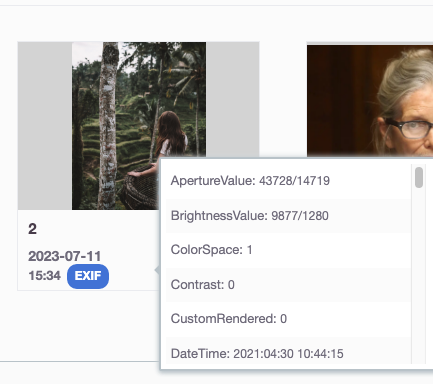
Notes can be added through a right-click menu. Any item you see in browser can have a note attached. Notes can also be added later on in the app. In the screenshot below, my note mentions a feature where Hunchly was able to capture an article behind a paywall.
To-Do Lists can also be created. Below is a screenshot of several items on a To-do list that are crossed off as I mark them complete.
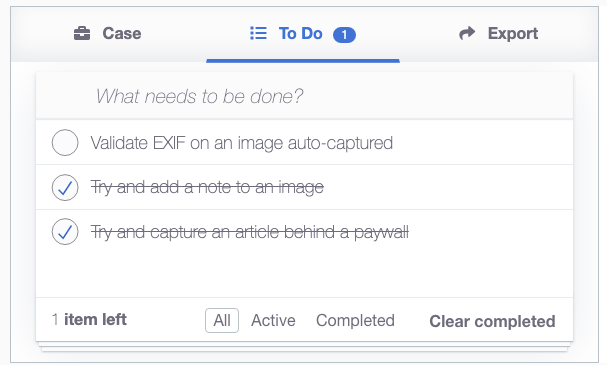
Hunchly will always retain the path to-content. In the example below, the path tab shows how I got to one a particular item in browser.
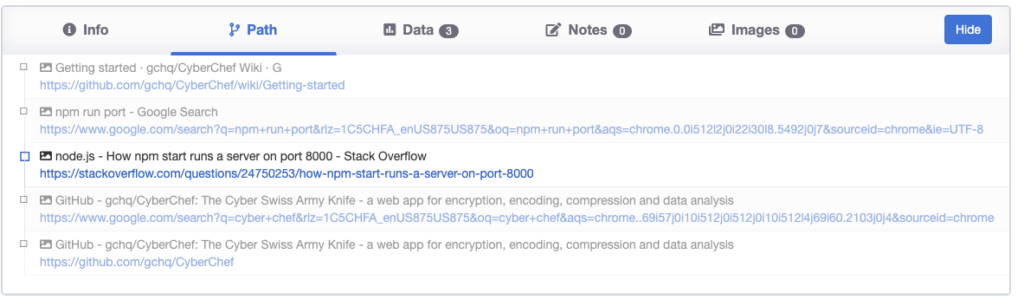
Exporting data from Hunchly can be done in three different ways. The first option is export the entire case as separate files. This will include png images, csv files, and pdf’s – all as one zip. The second is a custom export: this is the same as “export case” but you get to choose what items get put into the zip. The final option is to open the report builder. This is a PDF creation utility. From here you can create your own report and export it as a PDF.
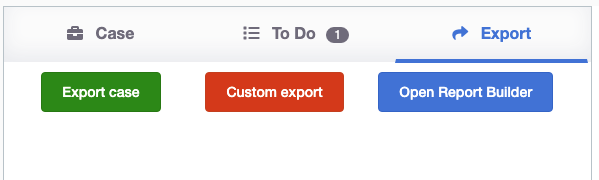
Blank report from Report Builder:
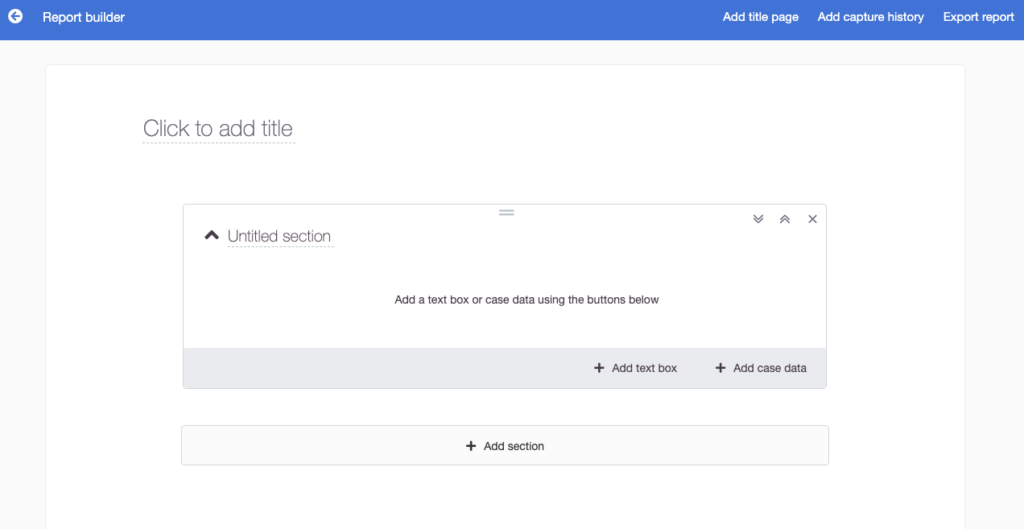
Custom report options:
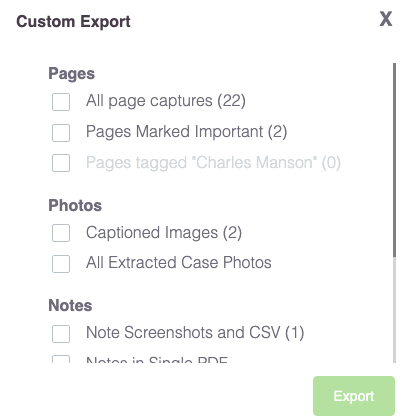
Conclusion
Hunchly is my favorite little utility. It captures everything, allows for notes, and exports everything rapidly. It takes a lot of purpose from storing notes in apps like Notepad, Word, Obsidian, etc.
